We've all been there - you snap what could be the perfect photo, but flyaway hair decides to photo-bomb your sleek look. No worries, because Facetune swoops in like your haircare superhero! With a variety of tools at your fingertips, those pesky flyaways won't know what hit them. Ready to dive into a world where every hair lies perfectly in place? Let's explore the magic within Facetune that'll make flyaway hair a thing of the past.
{{cta-banner-simple}}
Using the Patch tool to edit out flyaways
The Patch tool in Facetune isn't just a fixer-upper; it's your secret weapon against flyaway hair. Here's a quick guide to taming those unruly strands:
- Open your photo in Facetune and select the Patch tool.
- Zoom in on the flyaway hairs and simply tap to select them.
- Drag the selected area to a part of your hair that's smooth and flyaway-free.
- Voilà! The flyaways blend seamlessly with the rest of your hair. For a finishing touch, glide over the Smooth feature to ensure everything looks naturally flawless.
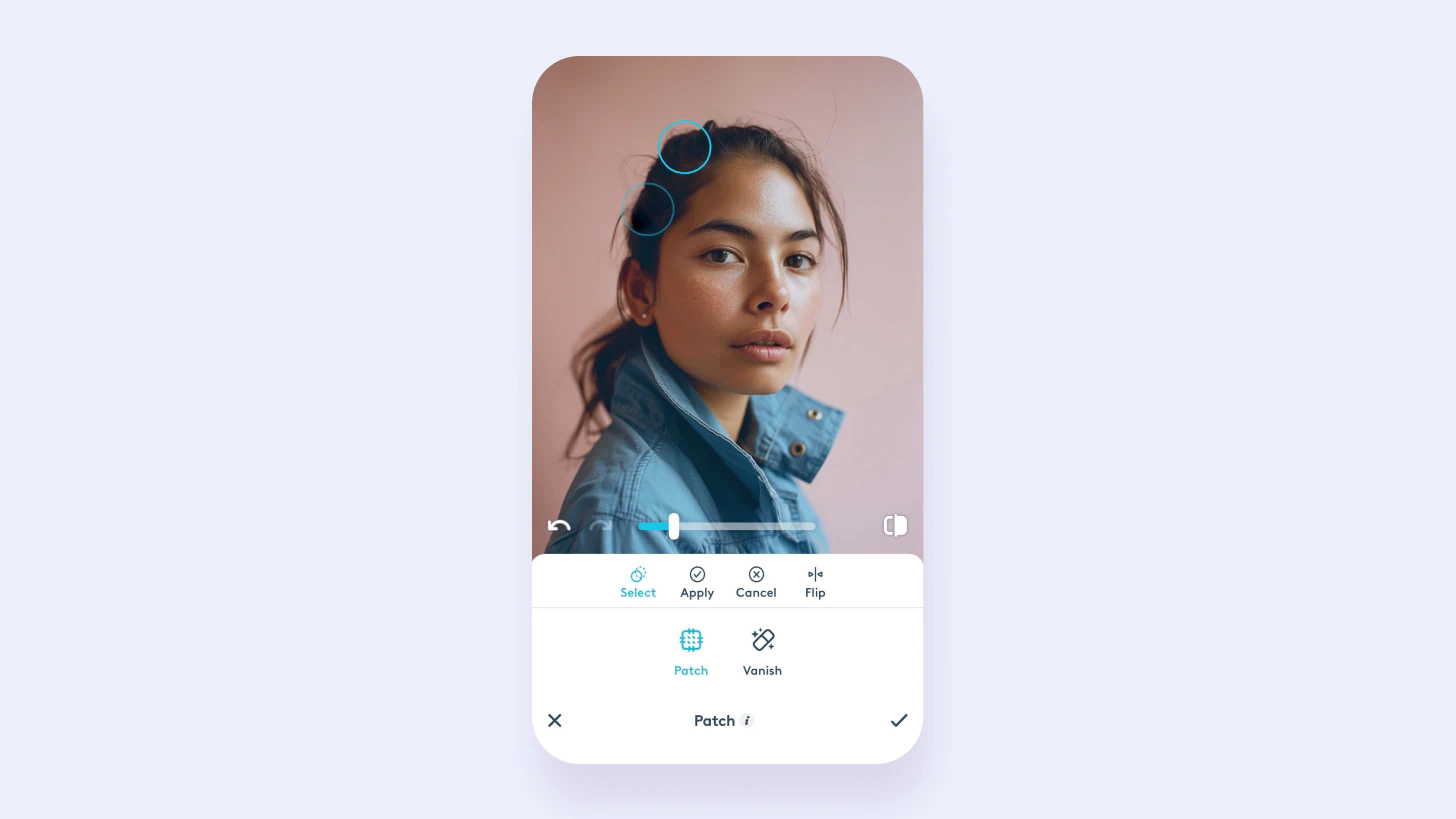
Virtual Hairstyles feature: a new look at every turn
Ever wondered if a different hairstyle could magically hide those flyaways? Facetune's virtual AI hairstyle feature invites you to play dress-up with your hair. Swipe through an array of styles and find the one that not only suits you best but also keeps those flyaways out of the spotlight. It's all about having fun and discovering new looks that make you feel fabulous.
{{cta-banner-images}}
Shifting focus with a splash of color
Sometimes, all it takes to distract from flyaway hair is a bold new hair color. With Facetune's 'Colors' feature, experiment with hues that make flyaways less noticeable. Darker tones tend to mask stray hairs well, but don't shy away from trying vibrant colors that reflect your personality while keeping those flyaways under wraps.
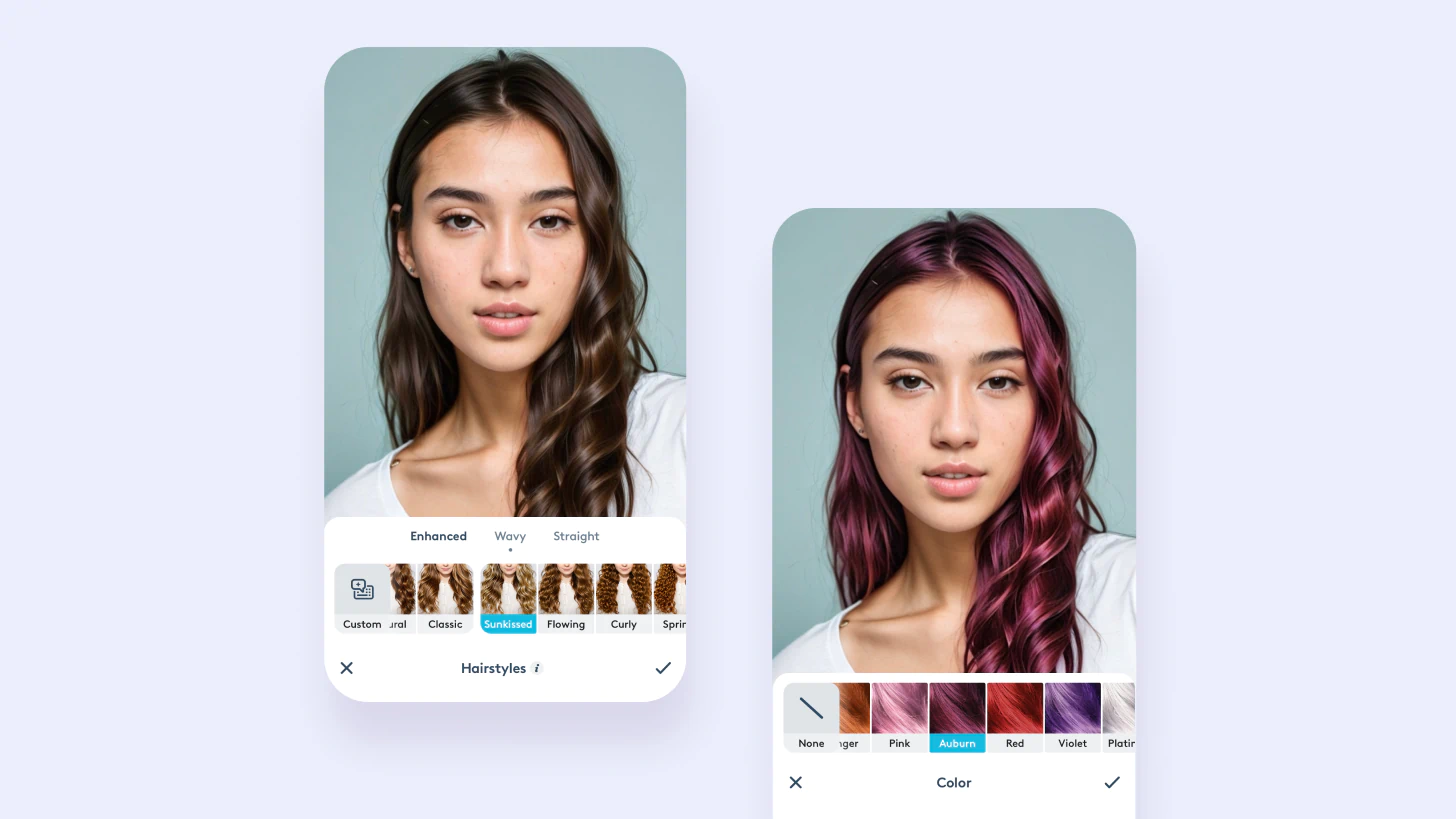
Adding depth with the Paint tool
Distract from flyaways by adding depth and dimension to your hair using the 'Paint' feature. Strategically darken or lighten sections of your hair to draw the eye away from any areas of concern. It's a creative approach that not only addresses flyaways but also adds a playful twist to your photo.
The Enhanced preset: Your one-tap wonder
For those seeking a quick fix, the Enhanced preset is your go-to. This feature smooths out frizz, tames flyaways, and adds a glossy sheen to your hair, all with a single tap. It's like having a professional hair stylist at your fingertips, ready to give you that salon-fresh look in seconds.

Each feature opens up a new possibility for achieving that picture-perfect hairstyle, reinforcing Facetune's role as your go-to tool for every hair dilemma. So go ahead, experiment with these features, and transform your flyaway frustrations into a moment of editing magic. Here's to flawless hair days ahead, all thanks to Facetune!


















