Pimples, scars, freckles, and moles are all part of being human. But sometimes, when you’re feeling confident and snapping some selfies, you don’t want your natural blemishes to stand out so much.
When you want all of the focus to be on your outfit or message and not your skin, it can feel like you’ve got to cover yourself up in makeup. But who likes caking on foundation?
{{cta-banner-images}}
Facetune is effective at removing blemishes in photos so you get natural-looking results without the makeup. Just be sure to follow these do’s and don’ts to make the most of our blemish remover features on Android devices.
How to use a blemish remover app
DON'T: Be someone you're not
This is numero uno when you’re using any selfie editor app. There’s nothing wrong with wanting extra-glowy and dewy skin when you’re having a less-than-great skin day (we got’chu), but editing your skin doesn’t mean your natural skin is bad.
Remember that blemish remover apps are here to boost your confidence. Make sure you’re still being the best person ever: you.
Who knows? The mole on your cheek might even be part of your signature look, a la Marilyn Monroe.
DO: Use the patching tool
Trying to cover large areas of skin? A simple touch-up might not get the results you need. Try Facetune patching tool to accurately match the skin you want to edit to the healthy skin around it.
- Open Facetune.
- Go to Patch.
- Select the area of skin you’d like to cover over, and the area you’d like to fill it in with. Because you’re covering blemishes with your own skin, you'll get natural-looking results.
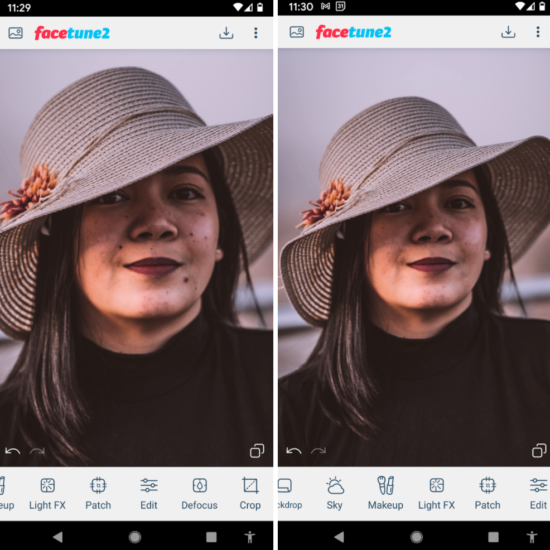
DO: Address your under-eye area
Sometimes we obsess so much over pimples, scars, or blotchy skin that we ignore other areas that need some love. Nothing adds pizzazz and energy to a selfie faster than a little brightness under your eyes.
Give your under-eye area a little attention with these steps:
- Open Facetune.
- Go to Touch Up > Eye bags.
- Use the slider to add more or less smoothness to the area underneath your eyes.
DON'T: Go too smooth
Who doesn’t love the fresh-faced look of smooth skin?
But there’s a difference between smooth and too smooth. You do you, but you probably don’t want to use the smoothing feature too much. Otherwise, you’ll look unnatural and even a little blurry.
In a pinch, keep your smoothing at a reasonable level with Facetune automatic touch-ups:
- Open Facetune.
- Go to Touch Up > Auto for the app to automatically smooth your skin for Insta-worthy cuteness.
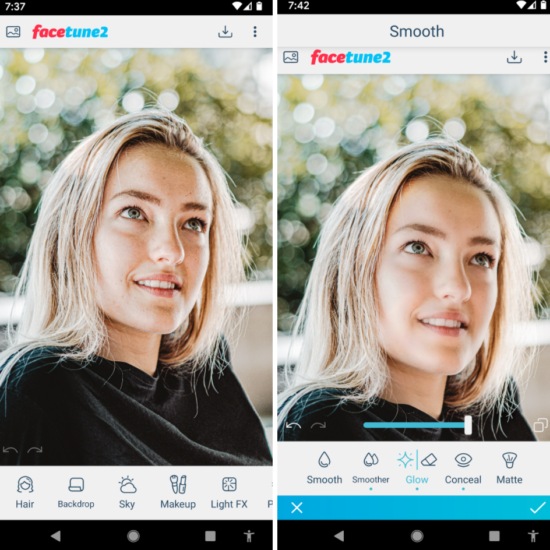
6 additional tips on how to use Facetune as a blemish removal app
Want to add more oomph to your selfies? There are so many ways to use Facetune as a blemish removal app, but here are a few of our faves:
- Add a little glow: Get the bronzer look without picking up a brush. Go to Smooth > Glow to add some sun-kissed dewiness to your skin. It’s the perfect way to breathe a little life to your skin after you zap away the zits with our blemish removal app.
- Matte skin for days: Skin still too shiny? Facetune gives you the matte skin of your dreams—without a trip to Sephora. Just go to Smooth > Matte and swipe over the skin you want to mattify.
- Match your foundation: Look, matching concealer and foundation to your skin is a pain IRL. But with Facetune, you can digitally match your foundation to your skin tone. Just go to Makeup and use the eyedropper tool to match your digital foundation to a smooth area of your skin.
- Automatic touch-ups: Want overall clearer skin instantly? Go to Touch Up > Auto for Facetune to touch up your skin with a quick tap. You can always go back and customize the look if you want more blemish coverage.
- Bye-bye, eye bags: Maybe your skin looks great, but you naturally have dark circles or bags under your eyes. Brighten those bad boys up with Touch Up > Eye Bags.
- Cool it: Does your skin look irritated? Cool things down in Color > Hue. Go for a blue color to cool down the pic and make your skin look less irritated.
The bottom line for blemish removal apps
Blemishes are part of your body. But we don’t always want to highlight those blemishes, especially when we want to take awe-inspiring selfies. Use these five tricks to put FaceTune2’s blemish remover tools to work, helping you feel more confident as you strut your stuff on Instagram.

















