Transform your selfies: How to add freckles to photo
Ready to join the freckle revolution? Facetune's new Skin feature just made it easier than ever to add those cute little spots. Want to add freckles to a photo that looks natural? We've got not one, not two, but three perfect presets to choose from – plus some extra magic tricks up our sleeve.
Here's how to nail that sun-kissed, freckled look:
- Jump into Facetune
- Tap the Skin feature
- Choose from Freckles 1, 2, or 3 presets
- Freckles 1: Subtle and scattered (perfect for beginners)
- Freckles 2: Medium coverage with natural clustering
- Freckles 3: Bold and abundant (for that full summer-in-the-sun look)
- Use the intensity slider to make them as subtle or striking as you want

Pro tip: Want even more options? The best app to add freckles to photo enthusiasts is already in your pocket! Head to the Makeup editor for additional freckle patterns that'll give you that perfectly imperfect look.
Say goodbye to spots: Remove freckles from photo in seconds
Not feeling your freckles today? Whether they're natural or from yesterday's edit, here's how to get smooth, clear skin in a snap:
- The Smooth Tool Method:
- Open the Retouch menu
- Select the Smooth tool
- Adjust the intensity for natural results
- Gently brush over freckled areas
- The Patch Tool Technique:
- Choose the Patch tool (your go-to freckles remover app feature)
- Select a clear area of skin as your source
- Tap or brush over freckles to remove them
- Blend edges for seamless results
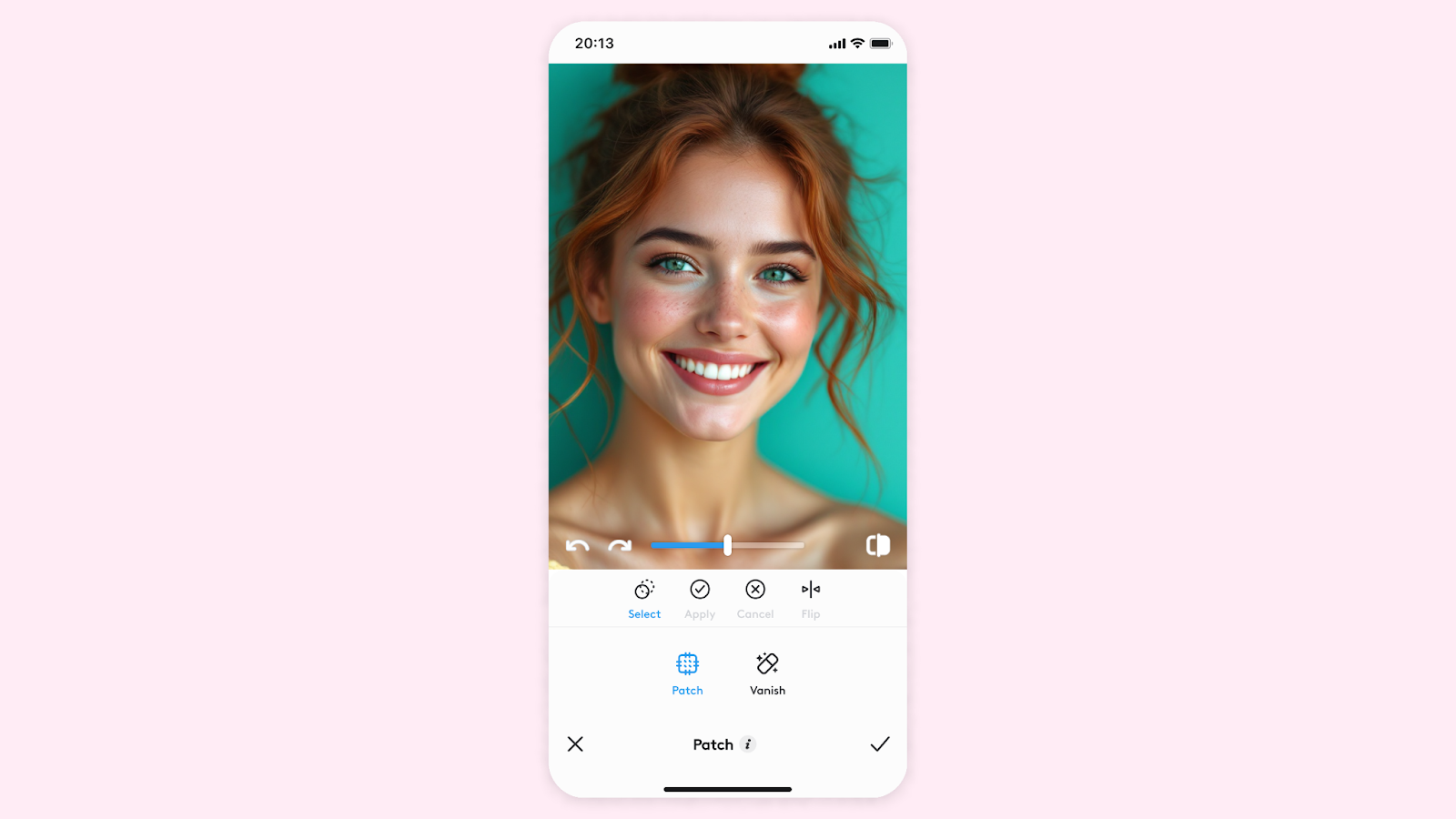
Mix & Match Magic:
- Combine Smooth and Patch for stubborn spots
- Use the Skin feature's Smooth preset for all-over clarity
- Follow up with Glow or Dewy for that extra polish
Tips for Natural-Looking Results:
When Adding Freckles:
- Layer different freckle presets for unique patterns
- Concentrate freckles on the nose and cheeks
- Reduce intensity over the forehead and chin
- Add a touch of Tan preset for that sun-kissed look
- Use Vivid Lips to balance your freckled glow
When Removing Freckles:
- Work in small sections
- Keep some texture for realism
- Don't overdo the smoothing
- Balance your skin tone afterward
- Consider keeping a few subtle spots for natural dimension
The Secret to Perfect Freckles:
- Start subtle – you can always add more
- Mix up your pattern placement
- Consider your natural coloring
- Think about seasonal authenticity
- Save your favorite settings as presets
Remember: The best freckles (or lack thereof) are the ones that make you feel confident. Whether you're using our app to add freckles to photo memories or smoothing things out, the goal is to enhance your natural beauty in whatever way feels right to you.
Pro tip: Not sure which look you prefer? Save two versions of your photo – one with freckles and one without. Sleep on it, then decide which one makes you feel more like you!
{{cta-banner-images}}
Ready to play with your look? Open up Facetune and let your creativity run wild. Just remember – whether you're sprinkling on some charm or smoothing things out, you're gorgeous either way! ✨














