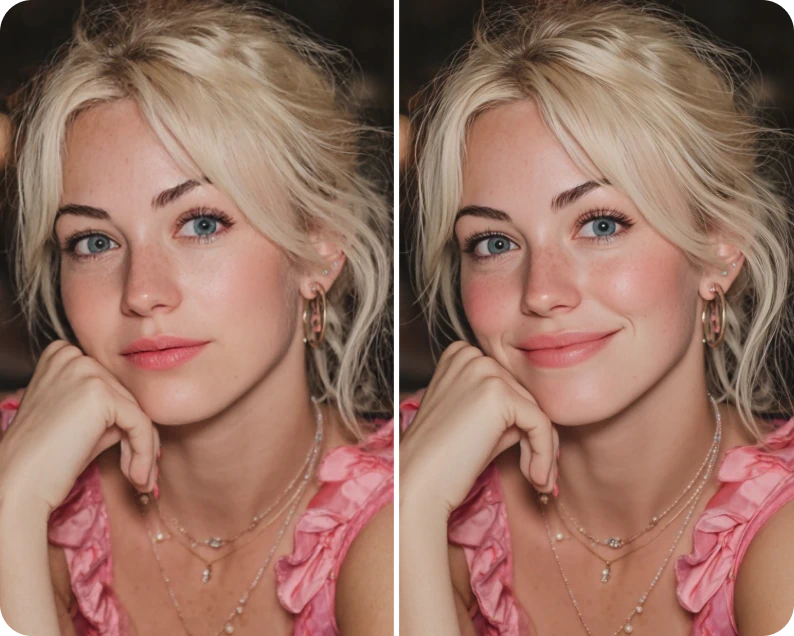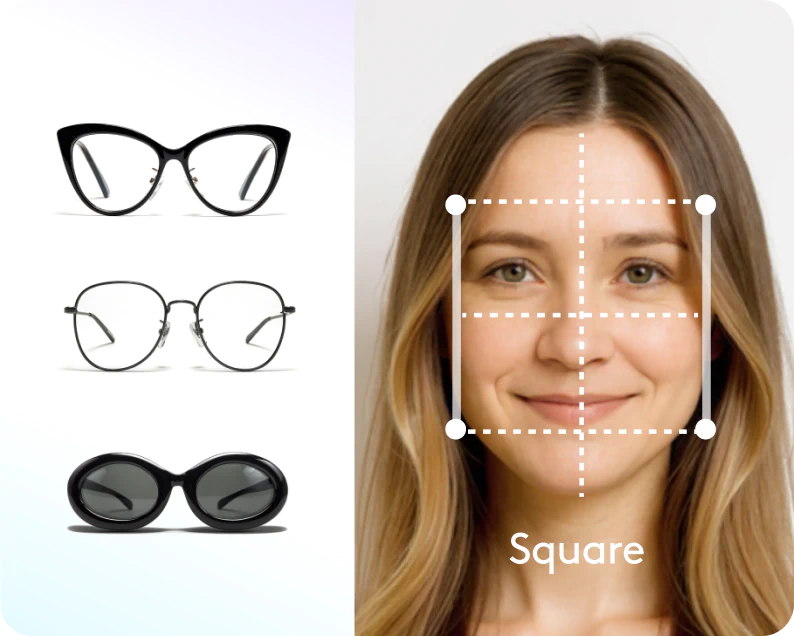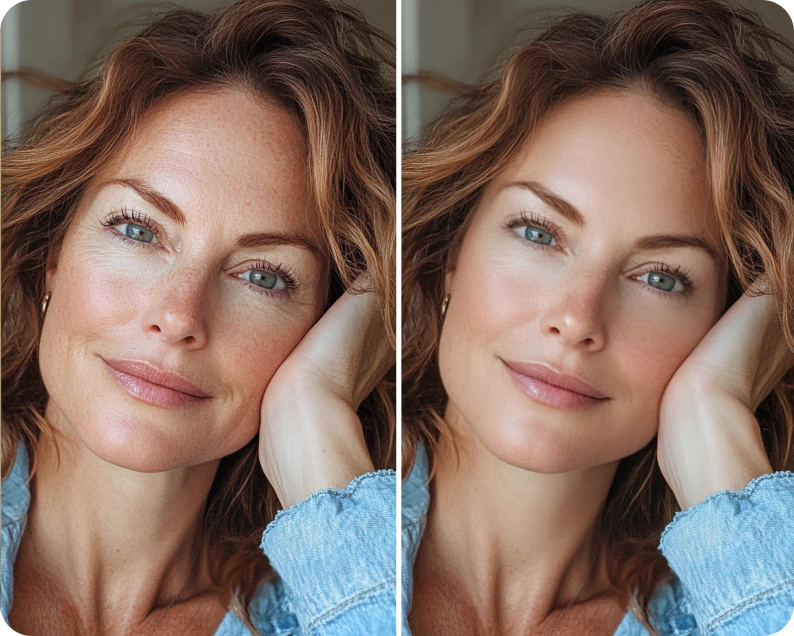Transform your photos with Facetune's image brightener
Easily lighten an image and enhance your photos with Facetune's powerful brightening tools. Bring life to your pictures and make them shine with just a few taps.

Brighten faces in photos
Illuminate your portraits effortlessly. Use the Relight tool to automatically brighten just the face, or fine-tune with sliders for a perfect glow. Brush over specific areas with the Retouch tool to add vibrance and fix tone for a radiant complexion.

Brighten photo backgrounds
Create stunning contrast between subject and setting. Selectively brighten the background while leaving the portrait untouched. Enhance depth and focus by adjusting brightness, contrast, and highlights for the background only.

Make dark photos brighter
Rescue underexposed shots with ease. Modify brightness, contrast, lighting, and shadows for the entire image or specific area. Bring out hidden details and transform dull photos into vibrant masterpieces.

Brighten parts of pictures
Highlight specific areas with precision. Use the Edit tools to adjust brightness, lighting, and more for the entire photo, just the portrait, or only the background. For even more control, the Retouch tool lets you brush over specific areas to brighten, add glow, or adjust vibrance.

Discover filters to brighten photos
Choose from a wide range of filters like Golden Hour, Vintage, and Beach Vibes to instantly brighten and stylize your photos. Experiment with different moods and aesthetics to find your perfect look.

How to brighten a photo

1
Upload your photo
Choose Adjust, Relight, or Retouch based on your needs.
2
Specify adjustment area
For Adjust: select entire photo, portrait, or background; For Retouch: choose specific areas to brush. Use Relight for automatic face brightening.
3
Pick brightening effect
Under Adjust or Retouch, select from options like brightness, glow, lighting, or vibrance, and more.
4
Apply and save changes
Fine-tune intensity with sliders, preview results, then save.
Explore more AI tools
Redefine aesthetics, styles, and vibes in your photos in just a tap with Facetune’s AI tools.

More than an image brightener
Facetune isn't just an image brightener - it's a comprehensive photo retouching and photo enhancer app. Our retouch tools for faces include smooth, whiten, heal, and texture options, allowing you to elevate every detail.
The photo enhancer feature automatically brightens, smooths, and enhances your face in photos, giving you a flawless look with just one tap. Whether you're touching up selfies or editing group photos, Facetune has all the tools you need to create stunning images.

Image brightener FAQ
How to brighten one area of photos?
There are two ways to brighten only parts of a picture:
1. Using the Adjust tool: Select "Adjust," then "Edit," and choose from "Brightness", "Light", "Highlights", "Saturation" and more. You can then select "Portrait" or "Background" to brighten specific areas.
2. Using the Retouch tool: Brush over exact parts you want to brighten for more precise control.
How can I brighten my photos without losing quality?
To brighten the image without compromising quality, use Facetune's tools carefully. Gradually increase brightness and combine it with contrast adjustments. Experiment with the best filters to brighten photos, which are designed to enhance your image while maintaining quality. Remember, subtle adjustments often yield the best results when you want to brighten a picture.
Are the photo brightener tools free?
You can brighten your photos for free with Facetune's tools. However, to access all image lightener features without limits, we recommend the VIP subscription, which comes with a free 7-day trial. This allows you to fully explore our advanced tools to brighten and enhance your images.
Can I lighten a picture online?
Facetune's image brightener is available exclusively as a mobile app, not online. Download the app to brighten your photos on-the-go.
Join everyone,
literally everyone
Average Rating on App Store
Ratings on Apple & Google
Downloads